 Most of us take hundreds if not thousands of photos, and they all remain on our devices, barely being looked at. Why not get some of your best photos off your phone and into your life? The HP Sprocket photo printer is designed to make this process quick and easy. In this review I’ll take a look at what you get with this printer, what it can do, how well it works and the photos quality you get, as well as if I think it is a worthwhile buy for you for about $109 CAD.
Most of us take hundreds if not thousands of photos, and they all remain on our devices, barely being looked at. Why not get some of your best photos off your phone and into your life? The HP Sprocket photo printer is designed to make this process quick and easy. In this review I’ll take a look at what you get with this printer, what it can do, how well it works and the photos quality you get, as well as if I think it is a worthwhile buy for you for about $109 CAD.
HP Sprocket mini photo printer
3.5
Summary
It’s a quirky printer geared towards a niche market; as long as you’re clear what you’re getting, you might enjoy this portable photo printer.
Pros
- Easy to use
- Print quality is fine
- Small, portable,
- No ink cartridges needed
- Prints on sticker paper
- Great for kids & teens
Cons
- Glitchy set-up
- One size of prints only (2×3)
- Colour/contrast replication not great
- Photo paper could get expensive
What to know about HP Sprocket
The key thing to know about this photo printer is that it prints very small 2″ x 3″ photos. (Go for the “Plus” or “Studio” models if you want to work with larger formats, and read my review of HP Sprocket Studio here. ) In my opinion, these photos are designed for teens who want to use photos to decorate or share, particularly since they print on sticky backed sheets. Sprocket is a really cute name for a printer that looks well… cute! It looks like HP was targeting young ladies as the Sprocket comes in several cute pastel colors. Cuteness aside, the 1×4.6×3.2-inch dimensions and 4-ounce weight makes the Sprocket quite portable too. The printer is ultralight and isn’t much bigger than your hand making it very portable.Inside the box is the HP Sprocket printer itself and a micro-USB cable. It also comes with a free sample pack of 10 2×3-inch photo sticker sheets. These sheets use ZINK (Zero Ink) technology which relies on thermal activation of colour already inside the paper, for getting prints which are billed as “vivid, and smudge-free”. When it comes to set up you’ll need to start with the HP Sprocket mobile app. Which will step you through the rest of the setup instructions including loading the paper.Set up & paper installation
The printer is easy to open with no tools required and putting the paper is as simple as stacking it in the open space with the blue initializing card facing down. Powering on the HP Sprocket should print out that blue card immediately to ensure it’s ready for use. The HP Sprocket pairs via Bluetooth so I recommend you switch your device’s Bluetooth on before running the mobile app so you won’t experience any hiccups in the pairing process. Getting the app talking to the printer was not a straightforward as it would seem.
I followed the steps in the app, but the printer would simply not connect. Deciding I needed to take matters into my own hands, I decided to exit the set up inside the app and go to my Bluetooth menu. There I did see the HP Sprocket printer. I tapped to connect and then returned to the app.
Fortunately, this worked.
The app also appears to be quite buggy when used with an iPhone. There were a few times where I got myself into a menu option with no way of getting out. I was forced to exit and restart the app. The key problem was any time I would go to select photos, if I selected more than one photo, I would only be presented with an option to select or deselect the photos. No forward, no back, and no escape.
If I would exit and go back into the app, it appeared that it was stacking various menus of photo selections, but with no way to actually do anything.
After playing around with this for a while, it seems that if an Apple user does not grant access to their *entire* photo library, it’s not possible to add any photos.
To do this, choose the hamburger menu in the top left and choose app settings. Under the permissions tab make sure you allow access to all photos.
Once you can view all of your photos in the HP Sprocket app, make a selection for one you’d like to print. You’ve got some basic editing features including adjusting brightness and contrast. Then hit the print button. There’s about a 10 second delay before anything starts happening. Give it a chance to connect and send the instructions to the printer before you hit print again. My very first borderless print on the 2×3-inch sheet took about 24 seconds to complete. I’ll consider that average.
ZINK is a cool technology and I would rate the HP Sprocket implementation as pretty good but the CMY (cyan, magenta, yellow) color model does have some limits if you compare against a traditional photo printer.
Because of the absence of black on the photo paper itself, dark tones on the photo paper don’t appear very deep. I’d say the colours are not extremely accurate, but they are reasonably close, and considering this format, and the market this printer is aimed at, I’d say reasonably close cuts it.
Getting the app talking to the printer was not a straightforward as it would seem.
I followed the steps in the app, but the printer would simply not connect. Deciding I needed to take matters into my own hands, I decided to exit the set up inside the app and go to my Bluetooth menu. There I did see the HP Sprocket printer. I tapped to connect and then returned to the app.
Fortunately, this worked.
The app also appears to be quite buggy when used with an iPhone. There were a few times where I got myself into a menu option with no way of getting out. I was forced to exit and restart the app. The key problem was any time I would go to select photos, if I selected more than one photo, I would only be presented with an option to select or deselect the photos. No forward, no back, and no escape.
If I would exit and go back into the app, it appeared that it was stacking various menus of photo selections, but with no way to actually do anything.
After playing around with this for a while, it seems that if an Apple user does not grant access to their *entire* photo library, it’s not possible to add any photos.
To do this, choose the hamburger menu in the top left and choose app settings. Under the permissions tab make sure you allow access to all photos.
Once you can view all of your photos in the HP Sprocket app, make a selection for one you’d like to print. You’ve got some basic editing features including adjusting brightness and contrast. Then hit the print button. There’s about a 10 second delay before anything starts happening. Give it a chance to connect and send the instructions to the printer before you hit print again. My very first borderless print on the 2×3-inch sheet took about 24 seconds to complete. I’ll consider that average.
ZINK is a cool technology and I would rate the HP Sprocket implementation as pretty good but the CMY (cyan, magenta, yellow) color model does have some limits if you compare against a traditional photo printer.
Because of the absence of black on the photo paper itself, dark tones on the photo paper don’t appear very deep. I’d say the colours are not extremely accurate, but they are reasonably close, and considering this format, and the market this printer is aimed at, I’d say reasonably close cuts it.
How much do HP Sprocket photos cost?
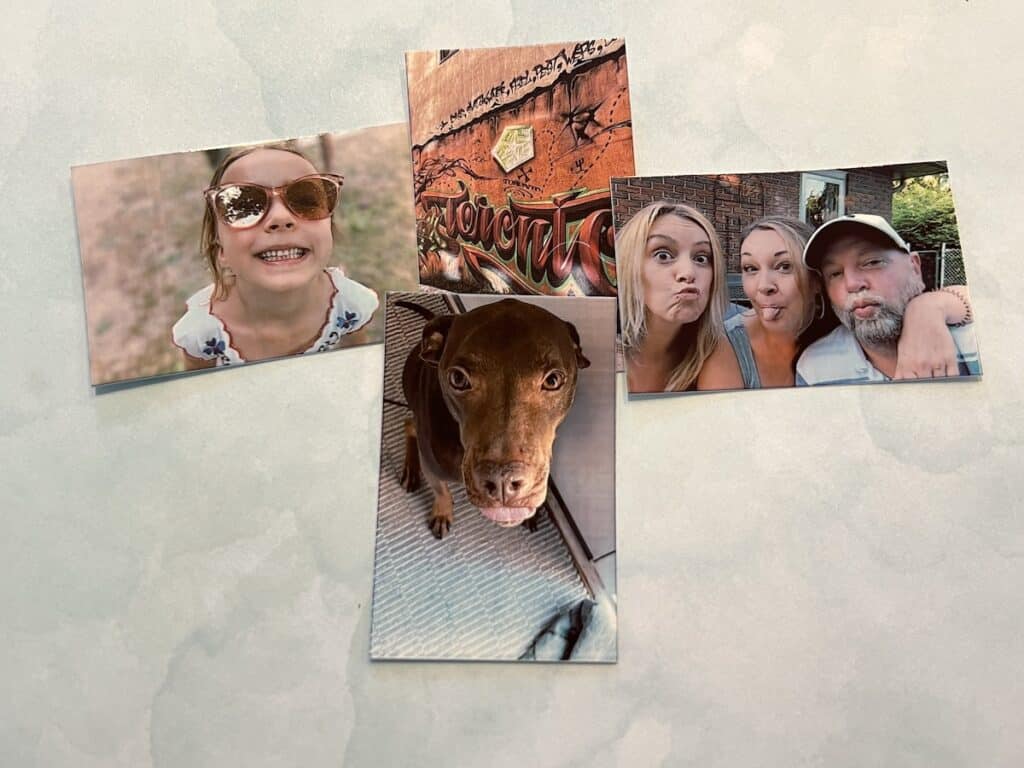 A pack of 20 sheets of HP Sprocket photo paper costs about $14CAD (.70 cents each) and your cost per paper goes down if you go for a larger count.(For instance, 100 pieces only sets you back $60 CAD so it doesn’t cost too much to play around and turn all of your favorite photos into physical prints.) Even so, this is expensive for the teeny size. I guess we can chalk that up to the ink costs being added to the paper.
In my first test run of 10 prints, I did get one substandard printout where it looked like it was re-printing part of the app, not just the photo. I guess one out of 10 misfires isn’t too bad.
A pack of 20 sheets of HP Sprocket photo paper costs about $14CAD (.70 cents each) and your cost per paper goes down if you go for a larger count.(For instance, 100 pieces only sets you back $60 CAD so it doesn’t cost too much to play around and turn all of your favorite photos into physical prints.) Even so, this is expensive for the teeny size. I guess we can chalk that up to the ink costs being added to the paper.
In my first test run of 10 prints, I did get one substandard printout where it looked like it was re-printing part of the app, not just the photo. I guess one out of 10 misfires isn’t too bad.
Overall review: HP Sprocket
Overall this is cute and fun little printer for less serious needs. On the pro side, it’s small and portable, relatively easy to use, and doesn’t require additional ink cartridges. On the downside, I find the HP Sprocket a little bit dated due to its inconsistent and often slow printing speeds and its imperfect colour replication. The micro-USB cable personifies this as a relic of the past (maybe a future version will have Qi wireless charging or USB-C) but the cute, playful design and small and cute sticker prints are sure to make any tween swoon.
The cost of photo sticker paper is expensive when compared to standard 4×6 prints, but could still be affordable enough making it a good first photo printer to start with.
For that reason I can recommend the HP Sprocket to you. It sells for about $109CAD and if you want to learn more about a photo printer that prints standard 4 x 6 photos, check out my full review of the HP Sprocket Studio, or the Fujifilm Instax or the Fujifilm Instax Share.
**A note about Affiliate Links: TechGadgetsCanada is supported by our readers. Occasionally I will include affiliate links in my reviews. I do this partly for convenience of the reader (since I’ll almost always include a link to the company website or similar anyway) in case you want to read more or purchase, but I also may get a small commission from the click, which helps me keep the blog running. If you choose to use this link I thank you greatly for supporting the blog. There’s no obligation or cost to you for using these links. As an Amazon Associate I earn from qualifying purchases.
On the downside, I find the HP Sprocket a little bit dated due to its inconsistent and often slow printing speeds and its imperfect colour replication. The micro-USB cable personifies this as a relic of the past (maybe a future version will have Qi wireless charging or USB-C) but the cute, playful design and small and cute sticker prints are sure to make any tween swoon.
The cost of photo sticker paper is expensive when compared to standard 4×6 prints, but could still be affordable enough making it a good first photo printer to start with.
For that reason I can recommend the HP Sprocket to you. It sells for about $109CAD and if you want to learn more about a photo printer that prints standard 4 x 6 photos, check out my full review of the HP Sprocket Studio, or the Fujifilm Instax or the Fujifilm Instax Share.
**A note about Affiliate Links: TechGadgetsCanada is supported by our readers. Occasionally I will include affiliate links in my reviews. I do this partly for convenience of the reader (since I’ll almost always include a link to the company website or similar anyway) in case you want to read more or purchase, but I also may get a small commission from the click, which helps me keep the blog running. If you choose to use this link I thank you greatly for supporting the blog. There’s no obligation or cost to you for using these links. As an Amazon Associate I earn from qualifying purchases. 






2 Comments
You can’t get paper for these anymore
Nonsense!