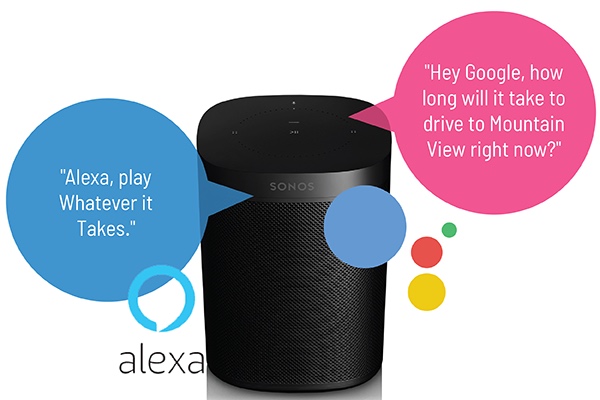
How to get Google Assistant on Sonos
Following a recent update to the Sonos One, you can now use it as a smart Google Home device. If you have an older Sonos Play:1, as I do, you can’t talk directly to the speaker, and that’s because there’s no microphone built into it.
How to tell if my Sonos is One or Play:1?
The two speakers look quite similar so you may not be sure how to tell if your Sonos is a One or Play:1? It’s easy. Flip it over and look at the bottom: your speaker model is clearly labeled.
Here’s how to update your Sonos One to add Google Assistant
Make sure you have the most recent version of the Sonos App and the Google Assistant App. I’m also going to assume that for the purposes of this video, you already have your Sonos One set up on your account.
How to use Google Assistant on Sonos One
- Update your Sonos Firmware using the Sonos app. To check if it’s up to date go to More> Settings>System Updates> Click ‘Check for Updates’.
- Next, go back to the main screen and choose “More’ again.
- Choose Voice Services.
- Select Google Assistant then click the Add to Sonos button at the bottom of the screen.
- You’ll confirm the Sonos speaker you’re adding it to then the Sonos app will redirect you to the Google Assistant app.
The Google Assistant app will look for your Sonos speaker, and should find it quickly. You’ll click to allow permission, then you can configure some settings and add connected music services.
Need more info? This blog was written for Best Buy Canada. Please support the work I do with them by reading the rest of it there.







